The Tec-Stop website uses ‘cookies’ to help you personalise your online experience. A cookie is a text file that is placed on your hard disk by a web page server. Cookies cannot be used to run programs or deliver viruses to your computer.
Cookies are uniquely assigned to you and can only be read by a web server in the domain that issued the cookie to you.
One of the primary purposes of cookies is to provide a convenience feature to save you time.
The purpose of a cookie is to tell the web server that you have returned to a specific page. For example, if you personalise Tec-stop diagnostics pages, or register with Tec-stop diagnostics site or services, a cookie helps Tec-stop diagnostics to recall your specific information on subsequent visits.
This simplifies the process of recording your personal information. When you return to the same Tec-stop diagnostics website, the information you previously provided can be retrieved, so you can easily use the Tec-stop diagnostics features that you customised.
More information on cookies:
A cookie is a small file which asks permission to be placed on your computer’s hard drive. Once you agree, the file is added and the cookie helps analyse web traffic or lets you know when you visit a particular site. Cookies allow web applications to respond to you as an individual. The web application can tailor its operations to your needs, likes and dislikes by gathering and remembering information about your preferences.
We use traffic log cookies to identify which pages are being used. This helps us analyse data about webpage traffic and improve our website in order to tailor it to customer needs. We only use this information for statistical analysis purposes and then the data is removed from the system.
Overall, cookies help us provide you with a better website by enabling us to monitor which pages you find useful and which you do not. A cookie in no way gives us access to your computer or any information about you, other than the data you choose to share with us.
You can choose to accept or decline cookies. Most web browsers automatically accept cookies, but you can usually modify your browser setting to decline cookies if you prefer. This may prevent you from taking full advantage of the website.
In this policy we have used the following categories of ‘cookies’
– Non essential
– Essential
A list of the cookies used is given below:
Google Analytics
This allows us to collect anonymous information about how visitors use our website. It allows us to identify trends, popular types of content and make informed decisions on how to improve the site. It is not linked to any data that allows us to identify users individually.
You can view the Google Analytics privacy policy here
Cookie Maintenance
You can set your browser to accept or reject all specific ‘cookies’. You can also set your browser to alert you each time a ‘cookie’ is presented to your computer. You can delete ‘cookies’ that have been stored on your computer but remember, if you prevent us from placing ‘cookies’ on your computer during your visit, or you subsequently delete a ‘cookie’ that has been placed, it will not be possible for you to use our website effectively.
By disabling your ‘cookies’ from the browser settings, you will be restricting the ‘cookies’ that Tec-stop diagnostics uses to manage its website and this will have an impact on how the website will function. This will apply to all websites once ‘cookies’ are disabled via your browser settings and not only Tec-stop diagnostics website.
If you would like to restrict or block ‘cookies’ that are set by us and other websites, you can do this through your web browser settings. Instructions for how to do this for the four most used web browsers are below. For other web browsers, please use the Help function on your browser for details on how to do this. For information on how to restrict or block ‘cookies’ on your mobile phone, you will need to refer to your handset manual.
Guide to Disabling ‘Cookies’ using Web Browsers
Safari
1. Go to the Safari menu.
2. Click on the Preferences.
3. Click the ‘Security’ tab.
4. Under ‘Accept Cookies’, set it to accept, reject, or selectively accept cookies.
Firefox 3.0+
1. Click on ‘Tools’ in the menu bar
2. Click on ‘Options…’
3. Click on ‘Privacy’ Tab in the top section
4. From the drop down box select ‘Use custom setting for history’
5. Un -tick the box that says ‘Accept Cookies From sites’
6. Click OK and Close the screen.
Internet Explorer 7.0+
1. Click on ‘Tools’ in the menu bar
2. Click on ‘Options’
3. Click on ‘Privacy’ Tab on top section
4. Click on the ‘Advanced” button
5. Select ‘Prompt’ for both ‘First party cookies’ and ‘Third Party Cookies’
6. Click OK and Close the screen.
Google Chrome 8.0+
1. Click to ‘Tools Menu’
2. Click on ‘Options’
3. Click on ‘Under the Bonnet’
4. Click on ‘Cookie Setting’ button and tick ‘Block all third-party cookies without exception’
5. Close the screen.